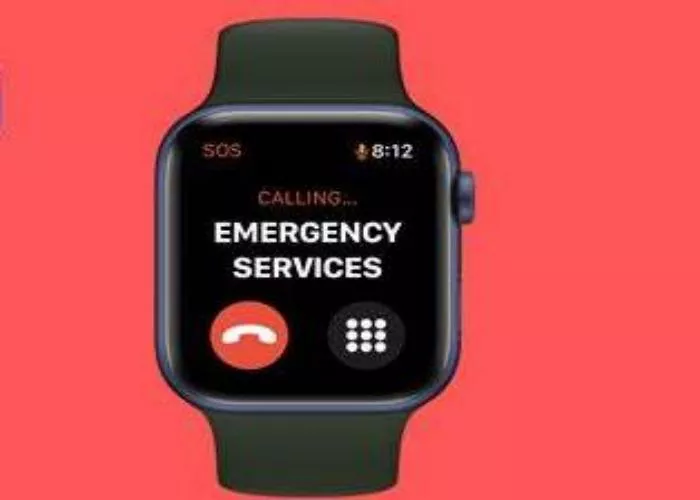Apple’s Emergency SOS feature on the Apple Watch provides a quick and reliable way to call for help in critical situations. Whether you’re involved in an accident, experience a hard fall, or feel threatened, the watch can instantly alert emergency services and share your location with trusted contacts.
Understanding Emergency SOS
Emergency SOS is a built-in safety tool designed to connect users with emergency responders at the press of a button. Depending on the Apple Watch model and region, it can be activated manually or automatically in scenarios like severe falls or car crashes.
What Happens When SOS Is Triggered?
- The watch dials local emergency services.
- Your current location is sent to emergency contacts.
- Contacts receive updates if your location changes.
- If you’re unresponsive after a detected crash or fall, the watch automatically calls for help.
Setting Up Emergency SOS
Before relying on this feature, ensure it’s properly configured on both your iPhone and Apple Watch. While basic SOS functions are enabled by default, you must manually add emergency contacts through the Health app.
Configuration Steps
- Open the Watch app on your iPhone.
- Navigate to the My Watch tab.
- Scroll down and select Emergency SOS.
- Verify that Hold Side Button to Dial, Fall Detection, and Crash Detection are toggled on.
Activating Emergency SOS
The Apple Watch allows both manual and automatic SOS activation.
Manual Activation
- Press and hold the Side button (or Action button on Apple Watch Ultra) until the Emergency Call slider appears.
- Drag the slider to call emergency services immediately.
- Alternatively, continue holding the button to trigger an automatic call after a countdown.
Automatic Activation (Crash & Fall Detection):
Available on Apple Watch Series 8 and newer (Crash Detection) and Series 4 and newer (Fall Detection), these features work without user input:
- If a severe crash or hard fall is detected, the watch alerts you with taps, sounds, and an on-screen notification.
- You can choose to call for help or dismiss the alert.
- If no response is detected, the watch automatically contacts emergency services after a 30-second delay (crash) or one minute (fall).
- Responders and emergency contacts receive your Medical ID and real-time location.
Handling Accidental SOS Calls
If you trigger Emergency SOS by mistake:
- Do not hang up—wait for the responder to answer.
- Explain that the call was accidental.
- After the call ends, select No when prompted to notify emergency contacts.
Stopping Location Sharing
After an SOS call, your watch continues updating your location to emergency contacts every four hours. To disable this:
- Tap Stop Sharing in the notification that appears.
Conclusion
Emergencies can happen anytime, but the Apple Watch’s Emergency SOS feature ensures help is always within reach—even without an iPhone nearby. Taking a few minutes to set it up could make all the difference in a crisis. For further assistance or questions, feel free to reach out in the comments. Stay safe!