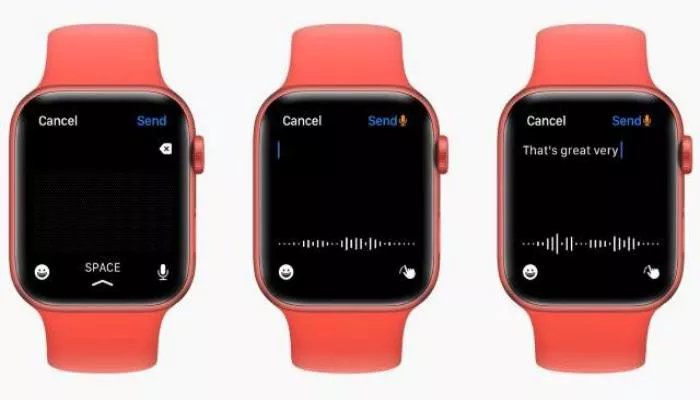Typing on an Apple Watch—whether you have the 40mm or the larger 49mm model—can be challenging due to the compact display. Fortunately, watchOS includes several intuitive features to make text input easier. Here’s a breakdown of the different ways you can enter text on your Apple Watch.
5 Ways to Input Text on Your Apple Watch
Apple offers multiple methods for typing and entering text on the Apple Watch. Below, we explore each option in detail.
Use the QWERTY Keyboard
With the Apple Watch Series 7 and later models, Apple introduced a QWERTY keyboard, making typing more convenient. Unfortunately, this feature is not available on earlier models. To enable the QWERTY keyboard:
- Open the Messages or Mail app and tap the text field.
- Tap the input method icon (bottom-right) and select the Onscreen Keyboard.
- Begin typing using the QWERTY layout.
Swipe to Type with QuickPath
For faster input, you can use QuickPath, which allows you to swipe across letters to form words. To use QuickPath:
- Open the app where you want to enter text.
- Place your finger on the first letter of the word and glide it to the next letters.
- Lift your finger when the word is complete.
Dictate Text Hands-Free
If typing isn’t convenient, you can use dictation instead. To dictate text:
- Open the desired app and tap the text field.
- Tap the input method icon and select the microphone.
- Speak your message, and the Apple Watch will convert it to text.
- Remember to dictate punctuation and emojis if needed.
Handwrite Letters with Scribble
For those without a QWERTY keyboard or in noisy environments, Scribble lets you draw letters manually. To use Scribble:
- Tap the input method icon and select Scribble.
- Use your finger to write each letter on the screen.
- Tap Space to separate words.
Type Using Your Paired iPhone
When you start typing on your Apple Watch, your iPhone may prompt you to use its keyboard instead. To type via iPhone:
- Tap the notification on your iPhone when it appears.
- Enter text on your iPhone, and it will sync to your Apple Watch in real time.
Tips for Better Text Input
Use Predictive Text
The Apple Watch keyboard supports predictive text and auto-correction, helping you type faster and more accurately. To use predictive text:
- Enter text using the onscreen keyboard or Scribble.
- Tap a word (completed or incomplete) to highlight it.
- Rotate the Digital Crown to cycle through suggestions.
- Stop scrolling to replace the word with the highlighted suggestion.
Switch Between Languages
If your Apple Watch supports multiple languages, you can switch keyboards seamlessly. To change languages:
- Open the text field in Messages or Mail.
- Swipe up from the bottom center of the screen.
- Select your preferred language from the list.
With these methods, typing on your Apple Watch becomes much more efficient, regardless of screen size or situation.