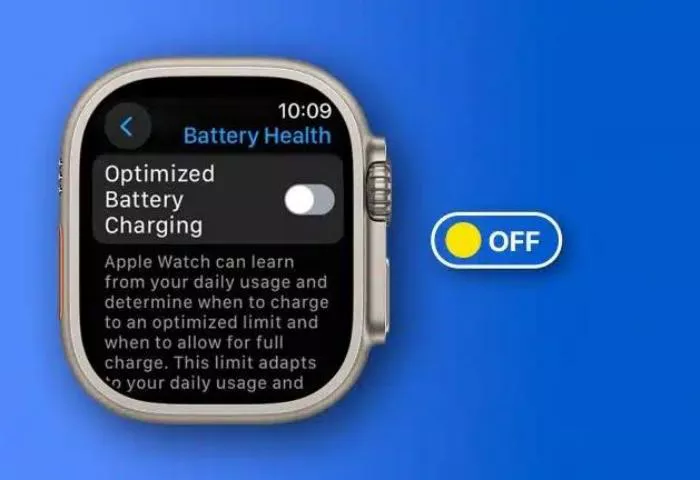Apple’s Optimized Battery Charging is designed to extend the lifespan of your Apple Watch battery by reducing prolonged exposure to a full charge. Using machine learning, it studies your charging patterns and delays the final 20% of charging until just before you typically unplug the device. While beneficial for long-term battery health, some users may prefer to disable this feature for faster charging or irregular schedules.
Step-by-Step Guide to Turning Off Optimized Battery Charging
To disable Optimized Battery Charging on your Apple Watch, follow these steps:
- Open the Watch app on your paired iPhone.
- Navigate to My Watch > Battery > Battery Health.
- Toggle off Optimized Battery Charging.
For newer models like the Apple Watch Series 9, Series 10, or Ultra 2, the setting may appear as Optimized Charging Limit, but the process remains the same.
Should You Keep It Enabled?
For most users, leaving Optimized Battery Charging on is recommended to maximize battery longevity. However, disabling it may be useful in certain situations:
Frequent travel: The feature may struggle to adapt to irregular charging schedules.
Immediate full charge needed: If you rely on a full battery for long days, disabling it ensures faster charging.
Personal preference: Some users may find the delayed top-up inconvenient.
Additional Notes
If you recently updated to watchOS 7 or later, your Apple Watch may take a few days to learn your charging habits. During this period, it may charge to 100% as usual.
For those who also want to adjust this setting on their iPhone, Apple offers a similar feature with its own toggle in Settings > Battery > Battery Health & Charging.
By understanding how Optimized Battery Charging works and when to disable it, you can tailor your Apple Watch’s charging behavior to best suit your needs.