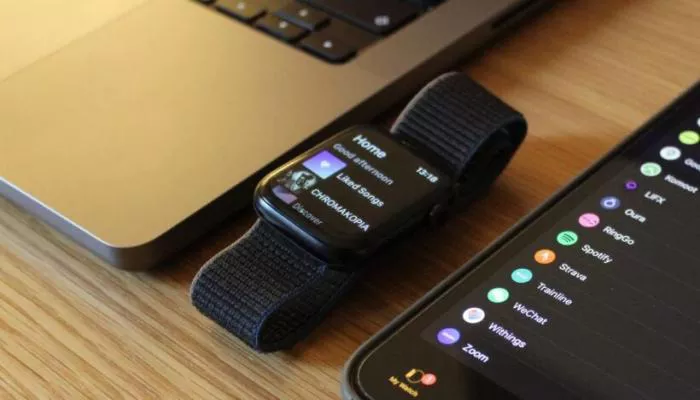Spotify Premium subscribers can now download playlists, albums, podcasts, and tracks directly to their Apple Watch for offline listening. The feature allows users to enjoy music without needing an iPhone or constant LTE connection. Additionally, Spotify Connect enables playback control via Wi-Fi or cellular, making the Apple Watch a powerful standalone music companion.
Owners of the Apple Watch Series 10 or Apple Watch Ultra 2 can even play Spotify tracks aloud using the built-in speaker. Below, we break down everything you need to know to master Spotify on your Apple Watch.
How to Install the Spotify App on Apple Watch
Before diving into advanced features, ensure the Spotify app is installed on your Apple Watch. Follow these steps:
- Open the Apple Watch app on your iPhone.
- Navigate to the ‘My Watch’ tab.
- Under ‘Installed on Apple Watch’, check if Spotify is already present.
- If not, scroll to ‘Available Apps’ and tap ‘Install’ next to Spotify.
- Once installed, the app will appear in your Apple Watch’s app grid and will launch automatically when playing music from your iPhone.
Note: Most Apple Watch models require Bluetooth headphones for playback, as only the latest versions support speaker output.
Downloading Spotify Content for Offline Playback
To listen without an internet connection, users can download music directly to their Apple Watch. Requirements include:
- A Spotify Premium subscription.
- An Apple Watch Series 3 or newer running watchOS 7 or later.
- An iPhone with iOS 12 or later.
- An LTE or Wi-Fi connection for initial downloads.
Steps to download:
- Ensure the latest version of Spotify is installed on both iPhone and Apple Watch.
- In the Spotify iPhone app, select a playlist, album, or podcast.
- Tap the three-dot menu and choose ‘Download to Apple Watch’.
- On the Apple Watch, swipe right in the Spotify app to access the ‘Downloads’ folder.
- A green arrow confirms successful downloads.
Browsing and Playing Spotify Content
The Apple Watch Spotify app offers full browsing capabilities:
- Swipe right to access the ‘Home’ screen, featuring recent listens and recommendations.
- Use the digital crown or touchscreen to navigate.
- Swipe left to view ‘Your Library’, including saved playlists, artists, and podcasts.
Adding Songs to Your Library
Users can quickly save tracks from their wrist:
- Tap the tick icon on the now-playing screen to add a song to ‘Liked Songs’.
- The icon turns green upon success.
- Tap again to remove the track from your library.
Streaming Without an iPhone
For phone-free listening:
- An LTE connection is required for non-downloaded content.
- Cellular-enabled Apple Watches maintain playback control independently.
- No additional setup is needed—simply play directly from the watch.
Using Siri for Hands-Free Control
Spotify integrates with Siri for voice commands. Try these prompts:
- “Play my Discover Weekly.”
- “Skip this track.”
- “Like this song.”
- “Play [artist/album/playlist].”
Controlling Playback on Other Devices
The Apple Watch can manage Spotify playback across linked devices:
- Ensure all devices are on the same Wi-Fi network.
- The Spotify app on Apple Watch will automatically detect active playback.
- Raise your wrist to control music playing on speakers, consoles, or phones.
With these features, Spotify on Apple Watch delivers a seamless, portable music experience—whether offline, on cellular, or via connected devices.